(30 Dec 14) Gimphoto 24.1 released with new installer that compatible with Windows 8 and Windows 8.1.
(14 Nov 14) i got report from Windows 8 user that Gimphoto installer delete PATH environment variables, this is BAD so for now it's better to use Gimphoto Portable version.
(24 Dec 08) i got detailed info from one of Gimphoto user that Gimphoto with Gimpad is working OK under Vista and he also found a condition that usually cause much trouble when using Gimphoto with Gimpad under XP or Vista, Thank's Igor Khavkin!
NEW VERSION - Gimphoto 24.1
=================================================
for Windows XP, Vista, Windows 7, Windows 8 or Windows 8.1
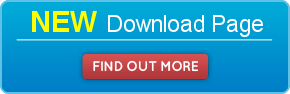
----------------------------------------------------------------------------------------------------------
OLD VERSION - Gimphoto 1.4.3
====================================
for Windows XP, Windows Vista or Windows 7
GIMPHOTO Download Locations:
Gimphoto 1.4.3 installer at GoogleCode:
http://gimphoto.googlecode.com/files/GimPhoto-1.4.3_setup.exe
GIMPAD Download Locations:
Gimpad 1.1 installer at Google Code:
http://gimphoto.googlecode.com/files/gimpad-1.1_setup.exe
INSTALLATION INSTRUCTIONS:
There is 4 easy installation steps to follow:
1. Install Gimphoto 1.4.3
2. Install Gimpad 1.1 (install at same location with GimPhoto)
3. If you ever install GIMP or Gimpshop (even if you already uninstall it),
for 2K/XP users
- please check under C:\Documents and Settings\(Your_User_Name)\
- DELETE or RENAME folder .gimp-2.4 or .gimp-2.2
for Vista users
- please check it under C:\Users\(Your_User_Name)\
- DELETE or RENAME folder .gimp-2.4 or .gimp-2.2
(mostly error happened because of this)
4. Run Gimpad for Gimphoto with PS UI
or
Run Gimphoto for Gimphoto with GIMP UI
UNINSTALL PROCEDURE:
- If you install Gimpad, then Start > Programs > Gimphoto > Uninstall Gimpad 1.1.
- and then Uninstall Gimphoto 1.4.3 from Start > Programs > Gimphoto > Uninstall.
For users with SLOW Internet connections, follow this instructions:
GIMPHOTO 1.4.3 Download Locations:
Gimphoto 1.4.3 installer at Google Code (splitted to 6 files):
http://gimphoto.googlecode.com/files/gimphoto-1.4.3_joint.EXE
http://gimphoto.googlecode.com/files/gimphoto-1.4.3_1.gsd
http://gimphoto.googlecode.com/files/gimphoto-1.4.3_2.gsd
http://gimphoto.googlecode.com/files/gimphoto-1.4.3_3.gsd
http://gimphoto.googlecode.com/files/gimphoto-1.4.3_4.gsd
http://gimphoto.googlecode.com/files/gimphoto-1.4.3_5.gsd
If you want SINGLE user interface LIKE PHOTOSHOP and Photoshop Plugin Support, download Gimpad installer:
GIMPAD 1.1 Download Locations:
Gimpad 1.1 installer at Google Code:
http://gimphoto.googlecode.com/files/gimpad-1.1_setup.exe
INSTALLATION PROCEDURE:
If you download 5 part files:
- Download 1 joint.exe and 5 part.gsd GimPhoto 1.4.3 setup files
- Place under same folder
- Run GimPhoto-1.4.3_joint.EXE
- It will produce GimPhoto-1.4.3_setup.exe
- Run GimPhoto-1.4.3_setup.exe
- If you need SINGLE MDI Interface like Photoshop and Photoshop Plugin Support, Download gimpad-1.1_setup.exe
- Run gimpad-1.1_setup.exe
UNINSTALL PROCEDURE:
- If you install Gimpad, then Start > Programs > Gimphoto > Uninstall Gimpad 1.1.
- and then Uninstall Gimphoto 1.4.3 from Start > Programs > Gimphoto > Uninstall.



