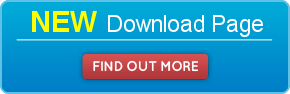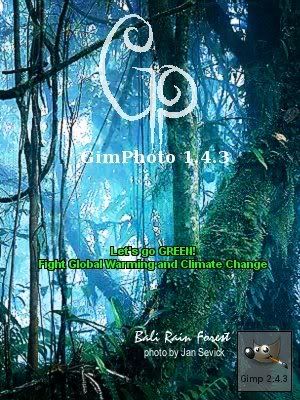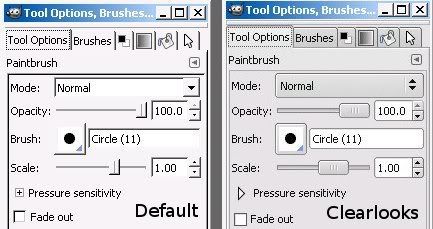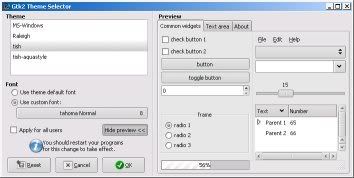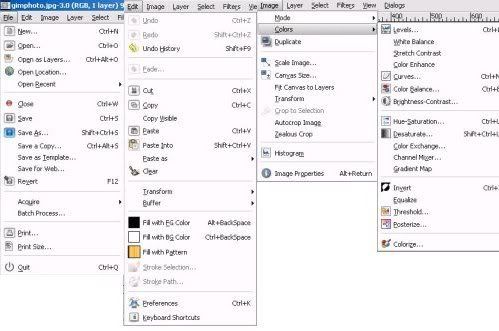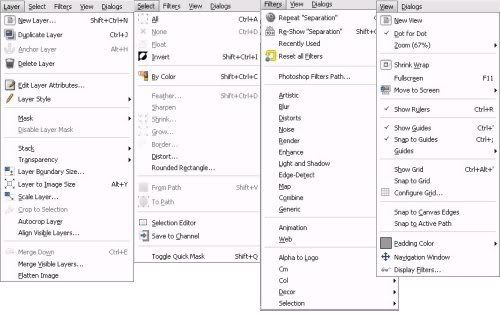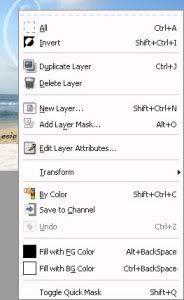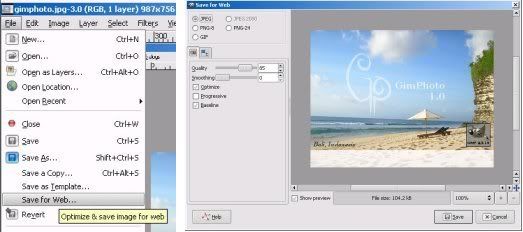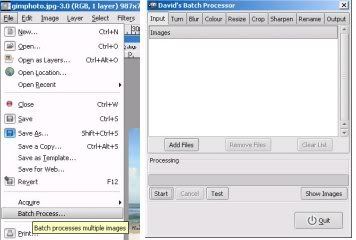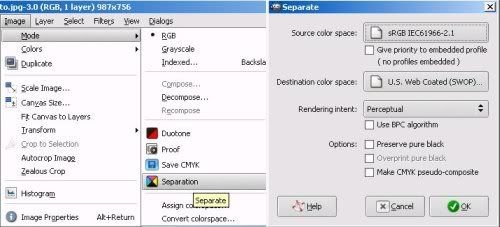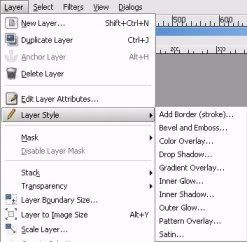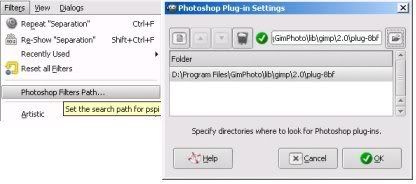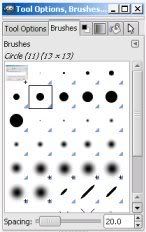update: 16 Dec 2014
add info that Gimphoto compatible with Ubuntu 14.04 or Linux Mint 17
add link to tutorial to create Start Menu and Desktop Shortcut
update: 4 Mar 2011
add link to fixed Gimphoto package for Ubuntu 10.10 or later.
update: 30 Dec 2010
add Linux DEB package for 64 bit system.
new info: for Ubuntu 9.04 users or any Linux distro that using GIMP 2.6 as their default, run Gimphoto from /usr/local/gimphoto/gimphoto.sh
(don't run it from /usr/local/gimphoto/bin/gimphoto)
Gimphoto can installed side by side with GIMP 2.6 but NOT with GIMP 2.4 (for user with GIMP 2.4, please follow detailed instructions below)
Gimphoto for Linux Installer is available as 2 different package:
as Universal Linux Installer or as Debian Package (deb).
Gimphoto for Linux Installer already tested using Linux Mint 4 Daryna and Ubuntu 8.04 Hardy Heron.
for release info, see:
Gimphoto for Linux 1.4.3 release page
(
WARNINGS: Sorry but Gimphoto for Linux still CAN'T do MDI UI like PS yet, this because GTK+ can't do MDI and i'm still searching workaround to do MDI under Linux)
Gimphoto Linux installer for UBUNTU / Linux MINT / DEBIAN
========================================================
Package is compatible for Ubuntu 10.04 (Linux Mint 10) up to Ubuntu 14.04 (Linux Mint 17) - tested
Package created by Andy Hepburn.
1. Download Gimphoto 1.4.3 for Linux Debian Package (DEB), from this locations:
Gimphoto 1.4.3 Debian Package (deb)
2. Install it using Gdebi OR Double-click it from Nautilus.
3. Run Gimphoto from /usr/local/gimphoto/gimphoto.sh
(DO NOT run it from /usr/local/gimphoto/bin/gimphoto)
After Installation, follow this tutorial to create Start Menu and Desktop Shortcut for Gimphoto:
http://www.gimphoto.com/2008/11/ubuntu-applications-menu-for-gimphoto.html
http://www.gimphoto.com/2008/11/ubuntu-desktop-shortcuts-for-gimphoto.html
Gimphoto Linux 64 bit for UBUNTU / Linux MINT / DEBIAN
=====================================================
Package created by Andy Hepburn, this is his explanation about it:
"I see some folks are wanting to run Gimphoto on 64-bit Linux. So, I've re-packaged it in a new .DEB file, with the architecture set as "amd64". Because it's still the same 32-bit binaries and libraries, I've also added the dependency on "ia32-libs" - so it will play nicely with package managers such as Synaptic."
1. Download Gimphoto 1.4.3 for Linux 64 bit Debian Package (deb), from this locations:
Gimphoto 1.4.3 for Linux 64 bit - Debian Package (deb)
2. Install it using Gdebi OR Double-click it from Nautilus.
3. Run Gimphoto from /usr/local/gimphoto/gimphoto.sh
(DO NOT run it from /usr/local/gimphoto/bin/gimphoto)
Thank's Andy Hepburn!
NOTES for Ubuntu 13.10 / Ubuntu 14.04 and up (also Ubuntu compatible: Linux Mint, etc):
The library file "ia32-libs" that required by 64 bit installer is removed since Ubuntu 13.10 because newer version of Ubuntu support MULTIARCH (multi architecture 32 or 64) so...
for Ubuntu 13.10/Ubuntu 10.04 64 bit just download and install 32 bit package installer.
But if you insist to use Gimphoto 64 bit installer then follow this link to be able install "ia32-libs":
http://stackoverflow.com/questions/23182765/how-to-install-ia32-libs-in-ubuntu-14-04-lts-trusty-tahr
Gimphoto Linux installer for ALL LINUX Distro
====================================
Gimphoto for Linux Universal Installer is created using Easy Installer Maker,
InstallJammer and compatible with ALL Linux Distro such as: Fedora, RedHat, Suse, Mandriva, etc.
(for Ubuntu or Debian based Linux is better using DEB package).
1. Download Gimphoto 1.4.3 for Linux installer file , from this locations:
Gimphoto 1.4.3 for Linux Installer |
MD5
For check MD5 file integrity, do this step:
- put file and its MD5 file at the same folder.
for example: gimphoto-1.4.3_setup and gimphoto-1.4.3_setup.md5
- Open Terminal
- Type: # md5sum -c gimphoto-1.4.3_setup.md5
- if match, will show: gimphoto-1.4.3_setup: OK
2. From Nautilus, click on file gimphoto-1.4.3_setup, right-click, select "Properties" then click Tab "Permissions" and ENABLE "allow execute as program".
3. Run
gimphoto-1.4.3_setup with double click it from Nautilus.
4. Installer will ask about root password to be able to install Gimphoto 1.4.3 for Linux (root password is required because Gimphoto must be installed under /usr/local/gimphoto).
5. Gimphoto must be installed under /usr/local/gimphoto and DON'T CHANGE THE INSTALL LOCATION or Gimphoto will not be able to find its special user preferences settings.
6. After successfully install Gimphoto at /usr/local/gimphoto then there are consideration before using Gimphoto with GIMP, follow below directions that suit to your condition:
7. Run Gimphoto from /usr/local/gimphoto/gimphoto.sh
(DO NOT run it from /usr/local/gimphoto/bin/gimphoto)
If you have GIMP in your system
========================
BACKUP your GIMP user preferences before run Gimphoto.
GIMP user preferences usually located at /home/your_username/.gimp-2.4
for easy step, use Nautilus > Menu > Enable Show Hidden Files and then browse to folder /home/your_username, find folder .gimp-2.4 and rename it to .gimp-2.4-bak.
RUN /usr/local/gimphoto/gimphoto.sh
You will run special created script shell because GIMP is available in your system and Gimphoto must be can find and use its own preferences and library files rather than GIMP files.
If you already uninstalled GIMP
=======================
DELETE your GIMP user preferences before run Gimphoto.
Usually uninstall GIMP is not also delete the GIMP user preferences, this will affect Gimphoto when we run it.
Delete GIMP user preferences folder that usually located at /home/your_username/.gimp-2.4
RUN /usr/local/gimphoto/gimphoto.sh
You will run special created script shell because some newer Linux distro using GIMP 2.6 that its libgimp version isn't compatible with Gimphoto's libgimp version.
Using this script Gimphoto can find and use its own preferences and library files rather than GIMP files.
Uninstall Procedures
===============
RUN /usr/local/gimphoto/uninstall
If you already BACKUP your GIMP preferences folder then rename it back from /home/your_username/.gimp-2.4-bak to /home/your_username/.gimp-2.4
=====================================================
FOR DIAL-UP USER OR USER WITH SLOW INTERNET CONNECTION
=====================================================
Download Locations and Installation Procedures
===================================
1. Download Gimphoto 1.4.3 for Linux installer file that splitted to 5 separate files, from this locations:
-
Gimphoto 1.4.3 for Linux - Part 1 |
MD5
-
Gimphoto 1.4.3 for Linux - Part 2 |
MD5
-
Gimphoto 1.4.3 for Linux - Part 3 |
MD5
-
Gimphoto 1.4.3 for Linux - Part 4 |
MD5
-
Gimphoto 1.4.3 for Linux - Part 5 |
MD5
For check MD5 file integrity, do this step:
- put file and its MD5 file at the same folder.
for example: gimphoto-1.4.3_setup.001 and gimphoto-1.4.3_setup.001.md5
- Open Terminal
- Type: # md5sum -c gimphoto-1.4.3_setup.001.md5
- if match, will show: gimphoto-1.4.3_setup.001: OK
2. Download and Install LXSPLIT, you can install it by copying binary file OR compiling it from source code, choose one that fit to you:
Copying LXSPLIT (if you prefer binary file)
================================
- Download
lxsplit binary file
- Open Terminal
- Type: # sudo nautilus (you need to supply root password and will run as root)
- Copy lxsplit to /usr/local/bin/
- Click lxsplit, Right-klik, Select "Properties", Click Tab "Permissions", Enable "allow execute as program".
- Make sure Permissions: Owner: Root (Read-Write) Group: Root (Read Only)
- Close Nautilus
- Open Terminal
- test if lxsplit successfully installed with typing: # lxsplit --help
Compiling LXSPLIT (if you prefer source file)
=================================
- Download
lxsplit-0.2.3.tar.gz from Sourceforge.Net.
- Extract it to /home/yourusername/ folder (Nautilus: click it, right-click, Extract)
- Open Terminal
- Go to folder lxsplit-0.2.3
- # make
- # sudo make install
- test if lxsplit successfully installed with typing: # lxsplit --help
3. Save 5 separated installer files at the same folder and type at terminal:
# lxsplit -j gimphoto-1.4.3_setup.001
4. If you success joint the file, then will appear a new file:
gimphoto-1.4.3_setup
5. Check your gimphoto-1.4.3_setup file integrity with
MD5 for gimphoto-1.4.3_setup.
- Put file gimphoto-1.4.3_setup and file gimphoto-1.4.3_setup.md5 at the same folder.
- Open Terminal and type: # md5sum -c gimphoto-1.4.3_setup.md5
- If match, the file status is OK.
6. From Nautilus, click on file gimphoto-1.4.3_setup, right-click, select "Properties" then click Tab "Permissions" and ENABLE "allow execute as program".
7. Run
gimphoto-1.4.3_setup with double click it from Nautilus.
8. Installer will ask about root password to be able to install Gimphoto 1.4.3 for Linux (root password is required because Gimphoto must be installed under /usr/local/gimphoto).
9. Gimphoto must be installed under /usr/local/gimphoto and DON'T CHANGE THE INSTALL LOCATION or Gimphoto will not be able to find its special user preferences settings.
10. After successfully install Gimphoto at /usr/local/gimphoto then there are consideration before using Gimphoto with GIMP, follow below directions that suit to your condition:
If you have GIMP in your system
========================
BACKUP your GIMP user preferences before run Gimphoto.
GIMP user preferences usually located at /home/your_username/.gimp-2.4
for easy step, use Nautilus > Menu > Enable Show Hidden Files and then browse to folder /home/your_username, find folder .gimp-2.4 and rename it to .gimp-2.4-bak.
RUN /usr/local/gimphoto/gimphoto.sh
You will run special created script shell because GIMP is available in your system and Gimphoto must be can find and use its own preferences and library files rather than GIMP files.
If you already uninstalled GIMP
=======================
DELETE your GIMP user preferences before run Gimphoto.
Usually uninstall GIMP is not also delete the GIMP user preferences, this will affect Gimphoto when we run it.
Delete GIMP user preferences folder that usually located at /home/your_username/.gimp-2.4
RUN /usr/local/gimphoto/gimphoto.sh
You will run special created script shell because some newer Linux distro using GIMP 2.6 that its libgimp version isn't compatible with Gimphoto's libgimp version.
Using this script Gimphoto can find and use its own preferences and library files rather than GIMP files.
Uninstall Procedures
===============
RUN /usr/local/gimphoto/uninstall
If you already BACKUP your GIMP preferences folder then rename it back from /home/your_username/.gimp-2.4-bak to /home/your_username/.gimp-2.4
I hope your installation steps is going smoothly and then Gimphoto for Linux run well, so... enjoy it :)