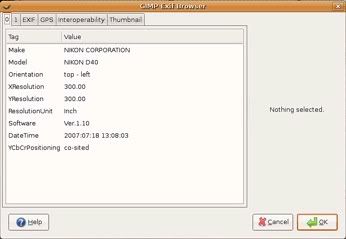
One of Gimphoto user, Pam, has difficulty to preserve exif data using Gimphoto.
EXIF is metadata tags that embedded on photo that taken by digital cameras, it consist of:
- Date and time information. Digital cameras will record the current date and time and save this in the metadata.
- Camera settings. This includes static information such as the camera model and make, and information that varies with each image such as orientation, aperture, shutter speed, focal length, metering mode, and ISO speed information.
- A thumbnail for previewing the picture on the camera’s LCD screen, in file managers, or in photo manipulation software.
- Descriptions and copyright information.
Actually i didn’t use exif data a lot, sometime i just check the photo’s exif data only to knew about what setting is used to take that photo. Thus i only need photo exif data from original file from camera not from edited photo because that will ruin the original shot results, even if its only scale or crop operation to that photo. Every digital manipulation to the photo will change the quality of photo, for example scale the photo will effect on photo sharpness and crop the photo will make we can’t judge the lens quality anymore from the cropped photo, but that just me :)
GIMP or Gimphoto is always preserve exif data if we use JPG or XCF format.
For other format like TIFF, Targa, GIF, etc there is NO exif data will saved using that format, so be careful if we plan to convert your JPG or XCF format to other file format, maybe better if we backup exif data first before it loss.
This is the workflow if you want to preserve your EXIF data using GIMP or Gimphoto.
- Directly from camera or flash, copy JPG that have exif data to your computer folder.
- Be careful if you using photo viewer for rotating image, sometimes it delete the exif data.
- Edit that photo JPG using Gimphoto (do color correct, sharpening, scaling, add layer, etc)
- Save the photo as XCF, this step automatically preserve photo exif data and all layers settings.
- Save as the final result as JPG (this step will merge all layers) and still preserve its exif data.
- When saving JPG, click Advanced Options > check Save EXIF options then click OK.
- Or Export to other file format that will delete exif data but we still have XCF with exif data.
For better management tool with function for backup and restore your photo exif data, you can try to use exiftool, get it from: http://www.sno.phy.queensu.ca/~phil/exiftool/
For viewing exif data using GIMP or Gimphoto, we need EXIF Viewer plugins that we can get it from: GIMP Plugins Repository
EXIF Viewer plugin will be included in the next version of Gimphoto.
For further discussion about it, read Flicker user group talk about GIMP exif data.




Thanks Zenith, What I have been doing is after I upload them I make a copy of them in TIF. Then I assign tags to the images in both folders. I work on the TIF ones and when I'm through I go back and replace the tags (not EXIF) that got dumped in the process. I move the original JPEGS (with the tags and EXIF intact) to another folder and leave the TIFs to upload and distribute.
ReplyDeleteI'll try it with the XCF and see how it works out.
Glad to hear you found a workaround, i hope this also useful for other users that working with TIFF.
ReplyDeleteUnfortunately this does not work for the XMP:description field (which seemed to be the only one that all the other photo software I have seem to recognise ... or at least not destroy).
ReplyDeleteUnfortunately, GIMP remains the only software I have that destroys this information.
What I'm trying to do is just add a bit of detail about the people and places in old photos (before those who took them die and the information is lost for ever). Having just been through my father's old 3.5" disks and found much of the information was lost because we no longer have the software to read it, the criteria is not so much what works today, as what is still likely to be able to be read in 10 even 50years time.
My conclusion was that even if the field couldn't be read ... one could still open up the file in a text editor and find "description" and read the text.
Unfortunately, the problem is not so much getting the text into the image ... it's stopping programs like gimp from removing it.
And my big worry is that I've got Picasa ... and that adds fields when it finds people it recognises ... but what if it deletes other information?
In other words IT'S A TOTAL FUCK UP by image software designers who don't seem to care two hoots for users like me.
There is program (that also runs in Wine) called Namexif that renames files based on exif data time.
ReplyDeleteI really need to to thank you for this good read!! I certainly loved every bit of it.
ReplyDeleteI will make sure to read this blog more. You made a good point Thanks
ReplyDeleteThis was super interesting article to read. Thanks for sharing it here!
ReplyDeleteI bookmarked to check out new information on this great blog. Thanks
ReplyDelete