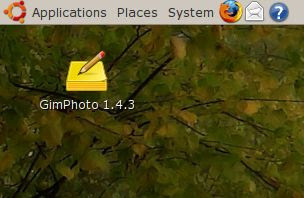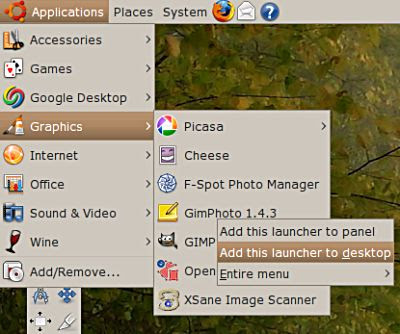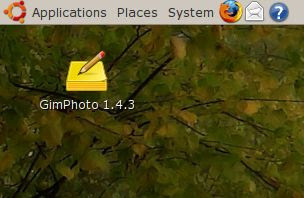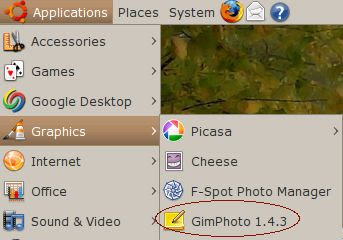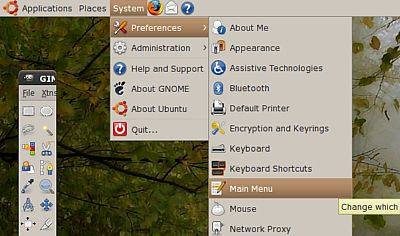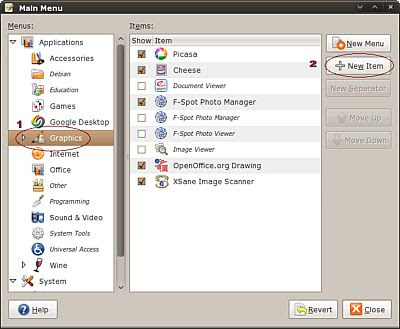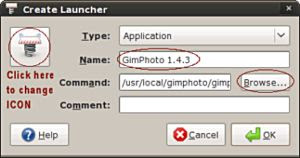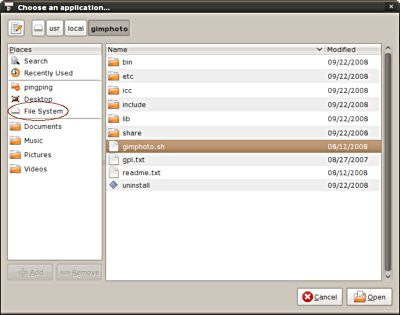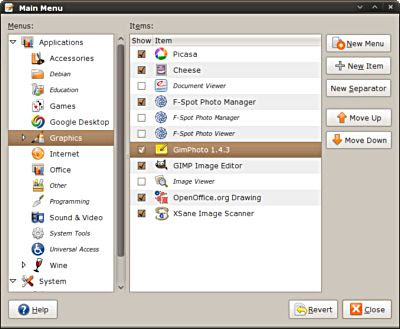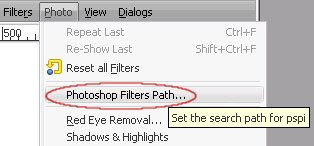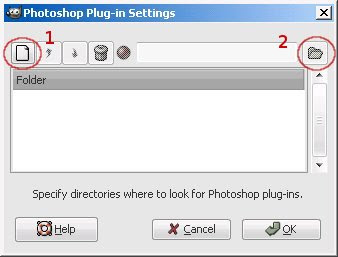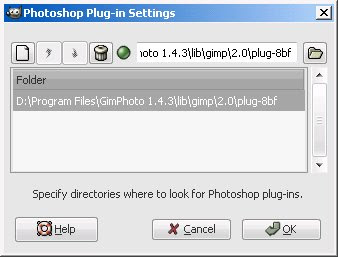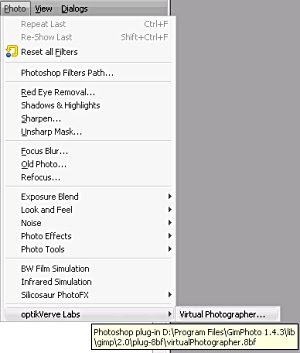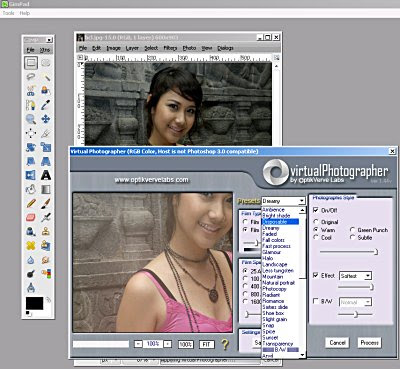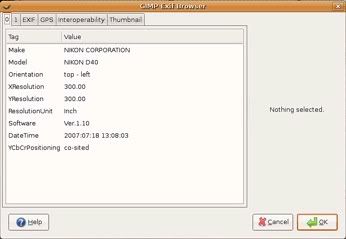There are many great free Photoshop plugins available on the web but for using it we not necessary to have Photoshop installed on our PC. We can use any photo editor that compatible with Photoshop plugins format. GIMP have no support for Photoshop plugins but one great GIMP programmer, Mr. Tor Lillqvist is make GIMP plugin that can use Photoshop plugins, that plugin is called PSPI (Photoshop Plugins Interface).
Actually PSPI only works under Windows because it’s depend on Adobe Photoshop Plugins SDK that only available for Windows. But PSPI also can be run under Linux using Wine. Not all Photoshop plugins format can be used with PSPI, only plugins with extension .8bf that can be use with PSPI and not all .8bf plugins can be used, so we must tested it first before can using it. I will try to review each free Photoshop plugins that useful with PSPI under Gimphoto and their limitations.
PSPI is distributed with Gimpad installer, so if you already download and install Gimpad then PSPI is ready to use on your Gimphoto.
Beside PSPI, Gimpad installer also install one of great free Photoshop plugins that called VirtualPhotographer that is a plugin with many useful filters for photo editing and manipulations. For using PSPI with Gimphoto follow this step below:
1. Install Photoshop Plugins Interface (PSPI)
Download Gimpad installer and it will install Gimpad, PSPI and free VirtualPhotographer plugins.
2. PSPI will appear on Image Menu
Click Image Menu > Photo > Photoshop Filters Path...
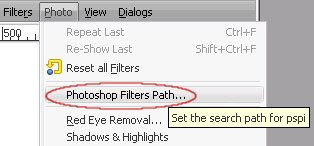
Menu Location for PSPI
3. Set Photoshop Filters Path
After click the Menu then will appear dialog to set the Photoshop Filters Path.
Click on New Icon (1) and then Folder Icon (2) to Browse the directory at your harddrive.
Select Folder where you store your Photoshop plugins, if you install Gimphoto without changing its default folder then select:
C:/Program Files/Gimphoto 1.4.3/lib/gimp/2.0/plug-8bf
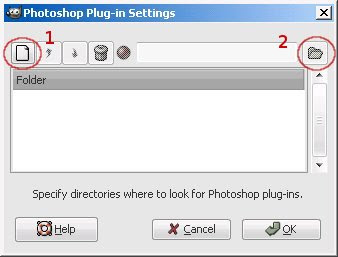
PSPI Dialog Box (1)New Path (2)Browse Folder
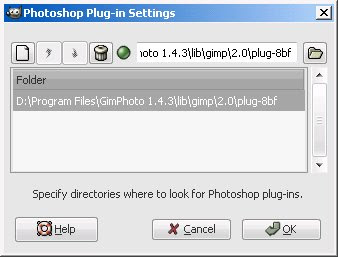
PSPI Dialog showing selected Photoshop Plugins Path
4. Close and Restart Gimphoto
You can also select many different folders for your installed Photoshop plugins that available at your computer harddrive. After selecting the folders location then click OK and close the Gimphoto and restart it so Gimphoto can re-scan all the folder, query all Photoshop that available to be use and create new menu for that plugins at bottom of Photo Menu.
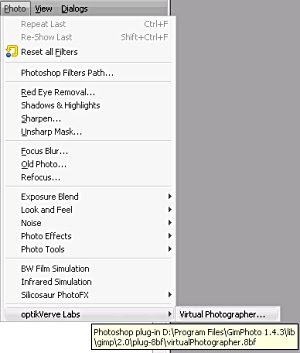
Installed Photoshop Plugins menu location
5. Testing the installed Photoshop plugins
After plugins available under Image Menu > Photo > VirtualPhotographer then we can try by clicking it to make sure that plugins is can be run and and working Ok under PSPI for Gimphoto.
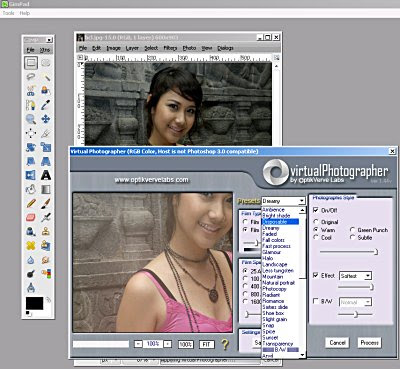
VirtualPhotographer Photoshop Plugins running using PSPI under Gimphoto
TIPS: Try to install plugins one by one then testing it extensively before install another plugins. Beware before using non-tested plugins for professional work because sometimes not compatible plugins can cause computer hang or close application directly, so work safe by save it frequently.