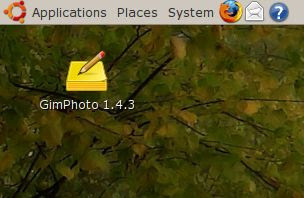
If you already make an applications menu for Gimphoto then maybe you also want to make a desktop shortcuts for Gimphoto ala Windows then it is easy to be done using Ubuntu, just follow the steps below:
1. Browse applications menu for Gimphoto, Applications > Graphics > Gimphoto 1.4.3 when cursor mouse highlight the Gimphoto 1.4.3 text menu then do RIGHT-Click. After that will appear a pop-up menu with options to Add This Launcher to Desktop.
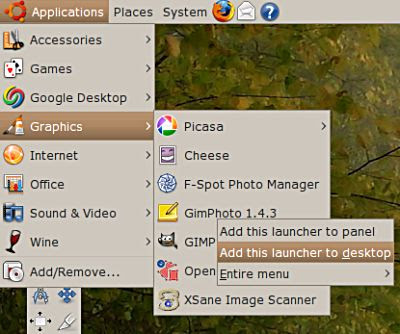
2. After select "Add This Launcher to Desktop" then a desktop shortcut for Gimphoto will appear on the desktop.
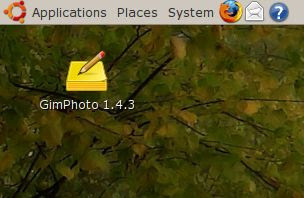




or you can add Shortcut Launcher on your ubuntu desktop
ReplyDeleteName : GimPhoto
Description : GimPhoto Image Editor
Command : /usr/local/gimphoto/gimphoto.sh
Comment : Image Editor
thanks for gimphoto ..
putragaluh,
ReplyDeletethanks for your tips, this will be valuable for others :)